플러터 앱에서 GoRouter를 구현하는 포괄적인 안내서
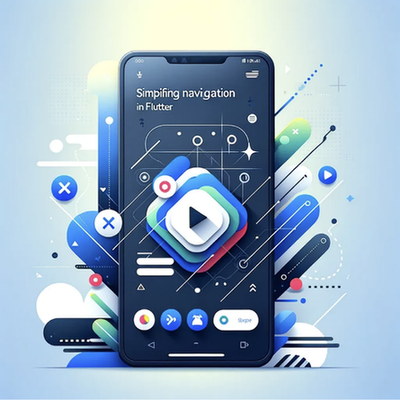
플러터에서의 네비게이션
"플러터에서는 화면과 페이지를 route(경로)라고 부릅니다."
Navigator 클래스는 스택 방식을 사용하여 일련의 하위 위젯을 관리하며, 앱에서 다른 화면 간에 탐색이 가능하게 합니다.
Navigator 2.0: GoRouter
GoRouter를 사용하려면 MaterialApp에 추가해야 합니다:
class MyApp extends StatelessWidget {
@override
Widget build(BuildContext context) {
return MaterialApp.router(
routerConfig: _router,
);
}
}
다음으로 GoRouter 생성자를 가진 클래스를 생성하세요:
import 'package:go_router/go_router.dart';
// GoRouter 설정
final _router = GoRouter(
routes: [
GoRoute(
path: '/',
builder: (context, state) => SplashScreen(),
),
GoRoute(
path: '/home-screen',
builder: (context, state) => HomeScreen(),
),
],
);
주의할 점
- 네비게이터 메서드 대체: 기존 경로에서 context.pushReplacementNamed를 사용 중이라면 context.go()로 대체하십시오.
사용법: context.go(
/home-screen); - 스택 관리: context.go()를 사용하여 splash에서 home으로 이동하면 스플래시 화면이 스택에 새 화면을 푸시하는 대신 홈 화면으로 대체됩니다.
GoRouter을 사용한 중첩 경로
중첩된 경로를 사용하려면 context.go() 및 context.goNamed()를 사용하세요:
import 'package:go_router/go_router.dart';
import '../screens/bottom_navigation/bottom_navigation.dart';
import '../screens/on_boarding_screen/on_boarding_screen.dart';
import '../screens/phone/phone_screen.dart';
import '../screens/skip.dart';
import '../screens/verification_code.dart';
final router = GoRouter(
initialLocation: OnBoardingScreen.routeName,
routes: [
GoRoute(
path: OnBoardingScreen.routePath,
name: OnBoardingScreen.routeName,
builder: (context, state) => const OnBoardingScreen(),
routes: [
GoRoute(
path: PhoneScreen.routePath,
name: PhoneScreen.routeName,
builder: (context, state) => PhoneScreen(
extra: state.extra as String?,
),
routes: [
GoRoute(
path: VerificationScreen.routePath,
name: VerificationScreen.routeName,
builder: (context, state) => const VerificationScreen(),
),
],
),
GoRoute(
path: SkipScreen.routePath,
name: SkipScreen.routeName,
builder: (context, state) => const SkipScreen(),
),
],
),
GoRoute(
path: BottomNavigationScreen.routePath,
name: BottomNavigationScreen.routeName,
builder: (context, state) => const BottomNavigationScreen(),
),
],
);
경로 및 이름 설정
아래와 같이 RoutePath와 RouteName을 앞에 슬래시가 없는 상태로 초기화해주세요. GoRouter가 이를 처리합니다:
static const routeName = 'phone-screen';
static const routePath = routeName;
context.go()와 context.goNamed() 사용법
- OnBoardingScreen에서 PhoneScreen으로 이동:
context.go(
/$'PhoneScreen.routePath'); context.goNamed(PhoneScreen.routePath); - PhoneScreen에서 VerificationScreen으로 이동:
context.go(
/$'PhoneScreen.routePath'/$'VerificationScreen.routePath'); context.goNamed(VerificationScreen.routePath); - PhoneScreen에서 SkipScreen으로 이동 (동일한 레벨):
context.go(
/$'SkipScreen.routePath'); context.goNamed(SkipScreen.routePath);
매개변수
GoRouter에서는 라우트 간에 데이터를 전달하는 데 경로 및 쿼리 매개변수를 모두 사용할 수 있습니다. 이 접근 방식은 관련 데이터를 필터링하거나 다음 화면으로 필요한 정보를 전달하는 데 특히 유용합니다.
경로 매개변수는 라우트 경로의 일부이며 매개변수 이름 뒤에 콜론을 사용하여 정의할 수 있습니다. 예를 들어:
GoRoute(
path: '${PhoneScreen.routePath}/:phoneId',
name: PhoneScreen.routeName,
builder: (context, state) => PhoneScreen(
extra: state.extra as String?,
phoneId: state.pathParameters['phoneId'],
phoneName: state.uri.queryParameters['phoneName'],
),
);
이 경로에서는 :phoneId가 경로 매개변수로 사용됩니다. 이 경로로 이동할 때 phoneId에 대한 값을 제공해야 합니다.
쿼리 매개변수는 물음표 뒤에 URL에 추가되며 추가 데이터를 전달하는 데 사용할 수 있습니다:
GoRoute(
path: PhoneScreen.routePath,
name: PhoneScreen.routeName,
builder: (context, state) => PhoneScreen(
extra: state.extra as String?,
phoneName: state.uri.queryParameters['phoneName'],
),
);
이 경로로 이동할 때 URL에 쿼리 매개변수를 포함할 수 있습니다.
예시 사용법:
PhoneScreen으로 이동하고 경로 및 쿼리 매개변수를 모두 전달하려면 이렇게 할 수 있어요.
context.goNamed(
PhoneScreen.routePath,
extra: '0334-2064807',
pathParameters: {'phoneId': 'UFONE'},
queryParameters: {'phoneName': 'iPhone'},
);
여기서 phoneId는 경로 매개변수이고, phoneName은 쿼리 매개변수입니다. 이 접근 방식을 통해 다음 화면으로 자세한 정보를 전달하여 앱의 탐색을 더 동적이고 유연하게 만들 수 있어요.
동적 라우팅 구성
루팅 구성을 사용하여 런타임에 라우트를 추가하세요:
RoutingConfig _generateRoutingConfig() {
return RoutingConfig(
routes: <RouteBase>[
GoRoute(
path: OnBoardingScreen.routePath,
name: OnBoardingScreen.routeName,
builder: (context, state) => const OnBoardingScreen(),
routes: [
GoRoute(
path: '${PhoneScreen.routePath}/:phoneId',
name: PhoneScreen.routeName,
builder: (context, state) => PhoneScreen(
extra: state.extra as String?,
phoneId: state.pathParameters['phoneId'],
),
routes: [
GoRoute(
path: VerificationScreen.routePath,
name: VerificationScreen.routeName,
builder: (context, state) => const VerificationScreen(),
),
],
),
GoRoute(
path: SkipScreen.routePath,
name: SkipScreen.routeName,
builder: (context, state) => const SkipScreen(),
),
],
),
if (isNewRouteAdded)
GoRoute(
path: BottomNavigationScreen.routePath,
name: BottomNavigationScreen.routeName,
builder: (context, state) => const BottomNavigationScreen(),
),
],
);
}
bool isNewRouteAdded = false;
final ValueNotifier<RoutingConfig> myRoutingConfig = ValueNotifier<RoutingConfig>(
_generateRoutingConfig(),
);
final GoRouter router = GoRouter.routingConfig(routingConfig: myRoutingConfig);
void addNewRoute() {
isNewRouteAdded = true;
myRoutingConfig.value = _generateRoutingConfig();
}
쉘 라우트를 사용한 중첩 내비게이션
추가 Navigator를 추가하려면 ShellRoute를 사용하고 위젯을 반환하는 빌더를 제공하세요:
final GlobalKey<NavigatorState> _rootNavigatorKey = GlobalKey<NavigatorState>(debugLabel: 'root');
final GlobalKey<NavigatorState> _shellNavigatorKey = GlobalKey<NavigatorState>(debugLabel: 'shell');
final routers = GoRouter(
navigatorKey: _rootNavigatorKey,
initialLocation: OnBoardingScreen.routePath,
routes: [
GoRoute(
path: OnBoardingScreen.routePath,
name: OnBoardingScreen.routeName,
builder: (context, state) => const OnBoardingScreen(),
routes: [
GoRoute(
path: '${PhoneScreen.routePath}/:phoneId',
name: PhoneScreen.routeName,
builder: (context, state) => PhoneScreen(
extra: state.extra as String?,
phoneId: state.pathParameters['phoneId'],
phoneName: state.uri.queryParameters['phoneName'],
),
routes: [
GoRoute(
path: VerificationScreen.routePath,
name: VerificationScreen.routeName,
builder: (context, state) => const VerificationScreen(),
),
],
),
GoRoute(
path: SkipScreen.routePath,
name: SkipScreen.routeName,
builder: (context, state) => const SkipScreen(),
),
],
),
ShellRoute(
navigatorKey: _shellNavigatorKey,
builder: (BuildContext context, GoRouterState state, Widget child) {
return BottomNavigationScreen(child: child);
},
routes: <RouteBase>[
GoRoute(
path: HomeScreen.routePath,
name: HomeScreen.routeName,
builder: (context, state) => const HomeScreen(),
routes: [
GoRoute(
path: DetailsScreen.routePath,
builder: (context, state) => const DetailsScreen(label: 'Home'),
),
],
),
GoRoute(
path: ProfileScreen.routePath,
name: ProfileScreen.routeName,
builder: (context, state) => const ProfileScreen(),
routes: [
GoRoute(
path: DetailsScreen.routePath,
builder: (context, state) => const DetailsScreen(label: 'Profile'),
),
],
),
GoRoute(
path: SettingsScreen.routePath,
name: SettingsScreen.routeName,
builder: (context, state) => const SettingsScreen(),
routes: [
GoRoute(
path: DetailsScreen.routePath,
builder: (context, state) => const DetailsScreen(label: 'Settings'),
),
],
),
],
),
],
);
예제 UI 코드
import 'package:flutter/material.dart';
import 'package:go_router/go_router.dart';
import 'package:navigation_for_practice/screens/details.dart';
class HomeScreen extends StatelessWidget {
static const routeName = 'home-screen';
static const routePath = '/$routeName';
const HomeScreen({super.key});
@override
Widget build(BuildContext context) {
return Scaffold(
appBar: AppBar(
title: const Text('Home'),
),
body: Center(
child: ElevatedButton(
child: Text(
'Home Detail',
style: Theme.of(context).textTheme.headlineMedium,
),
onPressed: () => GoRouter.of(context).go("$routePath/${DetailsScreen.routeName}"),
),
),
);
}
}
class DetailsScreen extends StatelessWidget {
static const routeName = 'detail-screen';
static const routePath = routeName;
const DetailsScreen({
required this.label,
super.key,
});
final String label;
@override
Widget build(BuildContext context) {
return Scaffold(
appBar: AppBar(
title: const Text('Details Screen'),
),
body: Center(
child: Text(
'Details for $label',
style: Theme.of(context).textTheme.headlineMedium,
),
),
);
}
}
결론
Flutter에서 GoRouter를 사용하면 응용 프로그램 내에서의 탐색을 효과적으로 관리할 수 있습니다. 기본 및 중첩된 경로를 설정하는 방법, context.go() 및 context.goNamed()을 사용하여 탐색을 처리하는 방법, 그리고 경로 및 쿼리 매개변수를 효율적으로 활용하는 방법을 이해함으로써, 더욱 효율적이고 사용자 친화적인 탐색 경험을 제공할 수 있습니다. 또한 동적으로 경로를 추가하고 ShellRoute를 통한 중첩 탐색을 사용할 수 있는 기능은 응용 프로그램의 탐색 시스템의 유연성과 성능을 높일 수 있습니다. 이러한 기술을 채택하면 견고하고 확장 가능한 Flutter 응용 프로그램을 구축할 수 있습니다.
여기 프로젝트 예제가 있어요 👇🏿👇🏿
기사에 최대 50번까지 박수를 할 수 있다는 것을 알고 계셨나요? 한 번 시도해보세요!